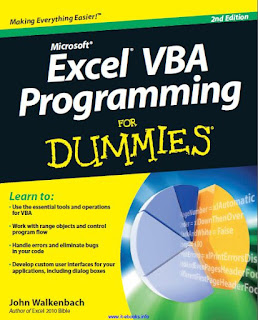
A macro can delete files, send information to other comput-ers, and even destroy Windows so that you can’t even start your system.
The macro security features in Excel 2007 and Excel 2010 were created to help prevent these types of problems.
Figure 2-6 shows the Macro Settings section of the Trust Center dialog box. To display this dialog box, choose Developer ➪ Codem ➪ Macro Security.
By default, Excel uses the Disable All Macros with Notification section. With this setting in effect, if you open a workbook that contains macros (and the file is not digitally “signed” or stored in a trusted location), Excel displays a warning like the one in Figure 2-7. If you are certain that the workbook comes from a trusted source, click Enable Macros, and the macros will be enabled.