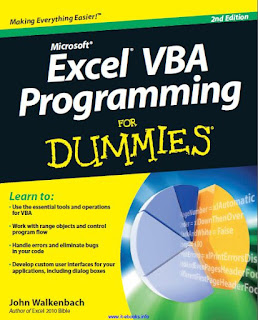
A macro can delete files, send information to other comput-ers, and even destroy Windows so that you can’t even start your system.
The macro security features in Excel 2007 and Excel 2010 were created to help prevent these types of problems.
Figure 2-6 shows the Macro Settings section of the Trust Center dialog box. To display this dialog box, choose Developer ➪ Codem ➪ Macro Security.
By default, Excel uses the Disable All Macros with Notification section. With this setting in effect, if you open a workbook that contains macros (and the file is not digitally “signed” or stored in a trusted location), Excel displays a warning like the one in Figure 2-7. If you are certain that the workbook comes from a trusted source, click Enable Macros, and the macros will be enabled.
You see the pop-up box in Figure 2-7 only if the VBE is open. Otherwise, Excel displays an eye-catching Security Warning above the Formula bar. You can click the button to enable the macros.
If you use Excel 2010, Excel will remember if you’ve designated a workbook to be safe. So, the next time you open it, you won’t see the Security Warning.
That’s not the case with Excel 2007 though. You’ll get the security warning every time — unless you store that workbook in a trusted location.
Perhaps the best way to handle macro security is to designate one or more folders as trusted locations. All the workbooks in a trusted location are opened without a macro warning. You designate trusted folders in the Trusted Locations section of the Trust Center dialog box.
If you want to find out what the other macro security settings imply, press F1 while the Macro Settings section of the Trust Center dialog box is in view.
The Help screen opens and the subject “Enable or disable macros in Office documents” is shown in the Help window.

Tidak ada komentar:
Posting Komentar
Catatan: Hanya anggota dari blog ini yang dapat mengirim komentar.