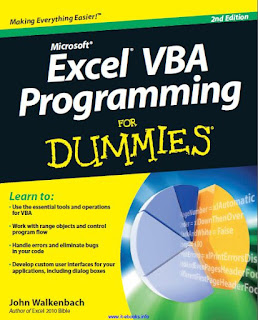|
| Gambar 231.M1 Aktivasi Macro Excel |
Jika ada yang komplain bahwa aplikasi Macro Excel tidak bisa di pakai atau muncul pesan error seperti di bawah ini
error can not run macro
atau muncul seperti di bawah ini :
Hal ini dapat diatasi dengan langkah langkah sebagai berikut :
1.Buka File Excel
Boleh buka file excel sembarang baik yang masih kosong atau yang sudah ada isinya.
2.Munculkan Developer
Langah Pertama lihat deretan toolbar atas, apakah ada tool yang bertuliskan Developer seperti ini.
Kalau sudah ada tool Developer berarti satu pekerjaan sudah selesai. Tetapi jika belum ada tool Developer berikut ini penjelasannya.